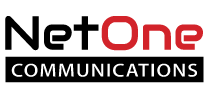After the Move
- You can import your contacts to the new system using the “Roundcube” webmail defaults. This will bring them into the new system and they will be available in any of the different webmail options we provide.
- Login to webmail. https://www.netonecom.net/check-webmail
- Click on your email address shown at the top right and choose Roundcube from the drop down menu.
- Click on the "Address Book" tab (top right).
- Click on the "Import" icon (top left)
- You will be able to use the ASSP email tools (see instructions) to import your whitelist and blacklists into the new anti-spam system. Only full email addresses will be accepted. Partial, and wildcarded addresses will be silently ignored.
- Your email client should be restarted if you left it running during the move. You may have to restart your computer to have it see the new server. You may also need to reboot your tablet or phone to get it to reset the email program on those devices.
You will have 1 GB of space for your email.
Warnings will be sent to your email when you begin to reach capacity. IMPORTANT: If your email space gets full, you will not be able to receive any more until you delete older emails. New mail will be returned to sender with a “mailbox over quota” messagge.
Please note that some of our accounts are already over this 1 GB limit. If this is you, you need to clean out some of your mail so that you are using less than your 1 GB quota. The old system has a meter displaying capacity on the left side (Traditional webmail). The new system has the meter in the upper right, next to your email address, to show how much space you are using.
Once we move your mail to the new mail server you may see some of your old email again as “new”.
- Those using “POP3” to download their mail, and have checked the advanced setting box “Leave mail on server” will end up re-downloading all their mail again (making a 2nd copy in your machine’s inbox).
- Those using “IMAP” might see them all as “new” again.
- Those accounts using “IMAP” and storing mail on the server in folders will most likely have to “subscribe” to those folders to make them show up in your email client.